
Wispy, Transparent Smoke PNG Tutorial
Complex Image Extraction
A simple smoky overlay can add a mysterious atmosphere to a portrait, fog to a landscape, or even steam to a locomotive. To do all of that, here's how to place smoke on a transparent background while still avoiding changing the layer blending mode all the time.
Learn how to easily turn your smoke images onto transparent ones and be able to use them freely on every image you want.
Before we start
If you want to follow this tutorial exactly as described, please download the following free image from Pxhere.
Step 1
Open the smoke image in Photoshop.

Step 2
Go to Window > Channels.

Step 3
In the Channels Panel, click on the Red, Green and Blue channels to find the most contrasting channel available (which in this case is the Blue Channel).

Step 4
Click and Drag the Blue Channel to the ‘new channel’ icon in order to duplicate it.

Step 5
Go to Image > Adjustment > Levels. Set the Midtone Input value to 1,45 and click OK.

Step 6
Click on the RGB channel (this will also select the Red, Green and Blue channels as well).

Step 7
Hold the Control key on your keyboard and click over the ‘Blue Copy’ channel.

Step 8
Press ‘Control + J’ in your keyboard to duplicate only the selected content of our Background in a new layer.

Step 9
With the new layer active, go to Layer > Layer Style > Color Overlay. Set the blend mode to Normal, the Opacity to 100% and pick any color you like (in this case, I will use black) and click OK.

Step 10
Turn off the ‘Background’ layer by clicking on the eye icon next to the layer thumbnail.

Step 11
Now you just need to save your transparent smoke image as .PNG. Go to File > Save As. Give your file a name, and from the Format dropdown list choose ‘PNG’ and click Save. In the next window, simply check in the Compression options ‘None/Fast’ and under Interlace ‘None’ and click OK.

Some Final Words
If you have plans to make the smoke of multiple images as a transparent PNG image, a good idea is to make an action or a Photoshop script to process all the images at once so you do not have to make it by hand too many times.

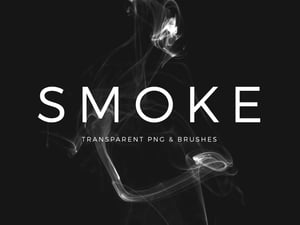







Comments