
Quick Tip: How to Use the Clipping Mask in Photoshop
Perfect for Instagram posts
Using clipping masks is a very simple way to produce some really creative effects for your photos, in this quick tip we will cover how to use clipping masks in Photoshop to make an image perfect for sharing on Instagram
Step 1
Begin by launching Photoshop and creating a new document. Select any 'Web' preset then change both the width and height to 1080 pixels which is the current standard size for Instagram posts. And make sure the background color is white.
Step 2
First we will create a simple border. Use the Rectangle Tool (U) and hold down the Shift key to draw a black 980 x 980 pixel square. Select both the rectangle and background layers, then go to Layer > Align > Vertical Centers and Layer > Align > Horizontal Centers. Place the layer inside a group called 'Mask'.
Step 3
Use the Path Selection (A) Tool to highlight the square, copy and paste it, then resize the duplicated path to 954 x 954 pixels by pressing Ctrl+T or CMD+T and dragging one of the corners whilst holding down the Alt and Shift keys. In the Transform panel select Subtract front shape.
Step 4
Now drag and drop mask-15.png (from Hand Painted Brush Clipping Masks) into the 'Mask' group. Resize and rotate as desired, overlapping the border slightly but not completely covering it.
Step 5
Drag and drop your chosen image into the document (I am using this image from Unsplash). Make sure it is above the 'Mask' group in the Layers window, then right click on the photo layer and choose Create Clipping Mask.
Step 6
For a finishing touch, you can add a text layer on top using the same color as the background which will give the illusion of it being part of the mask.
Result & Conclusion
Using clipping masks is a very simple way to produce some really creative effects for your photos, and it works particularly well for social media posts. This technique can be used with bitmap, vector, text, group and Smart Object layers. Here is the final result:
Download Hand Painted Brush Clipping Masks
This pack includes 20 hand painted brush wipes which can be used as clipping masks on photos for an artistic effect. They are included as transparent bitmap .png files and fully scalable vector .svg files. The bitmap files vary in resolution but average around 3500 x 2500 pixels.


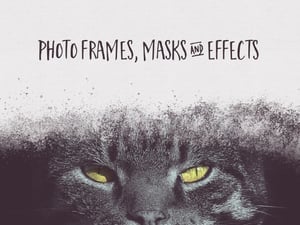
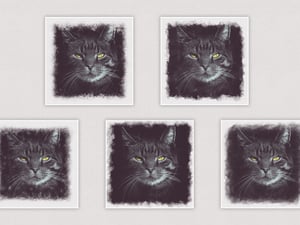













Comments