
How to Make a Wavy Line Text Effect in Illustrator
Illustrator Text Effects
If you feel like making wavy text effects in Illustrator is a tedious and time-consuming job, I'm here to give you the good news that it is in fact very easy to make and there are several ways to make it. In this tutorial, I'll take you on a step by step journey on how to keep your text fully editable while having the wavy effect.
Step 1
Open Illustrator and make a new file at any size you want. In this case, I will setup mine at 1800 x 1200 px.

Step 2
Select the Line Segment Tool (\) and while holding the Shift key on you keyboard make a line as shown.

Step 3
Go to Window > Stroke. Set the stroke to 5 pt and select the "Width Profile 2" in the profile dropdown menu.

Step 4
Go to Effect > Distort & Transform > Transform. Apply the following settings and click OK.

Step 5
Go to Object > Envelope Distort > Make with Mesh, apply the following settings and click OK.

Step 6
Pick the Direct Selection Tool (A) and select the 4 anchor points of the column 2, 4 and 6.

Step 7
Drag the selected anchor points down as shown.

Step 8
Next, pick some anchor points and move them around to find a wavy shape that you like.

Step 9
Select the Type Tool (T) and type your text using any font that you want. In this case, I will simply write "HI" using the "Corpulent" font for demostration purposes.

Step 10
Lastly go to Select > All and then go to Object > Clipping Mask > Make.

Some Final Notes
By making the effect with this technique you can still edit your text simply double clicking on it and even change the wavy effect shape releasing the clipping mask, editing the envelope distort and applying the mask again. Also, you can change the stroke color in the Swatches Panel so you get a different fill for your text and even the stroke weight to get lighter or bolder lines.


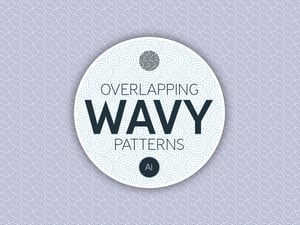


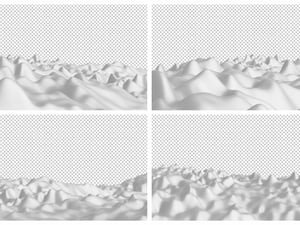



Comments