
How to Make a Heatmap Text Effect in Photoshop
Photoshop Text Effects
Text effects have become a powerful tool for conveying messages with style and impact, transforming ordinary text into visually striking elements that capture attention, evoke emotions, and tell a story. One of many effects that we can reproduce in Photoshop is a Heatmap Text Effect, which simulates heat intensity in our typography. So today, I will show you a quick and easy method to emulate a heatmap in any text, using any font, and without the need to make the whole effect again if you later want to change the text, typeface or even the colors.
Step 1
Open Photoshop and make a new file at any size you want. In this case, I will make mine at 1800 x 1200 px.

Step 2
Select the Horizontal Type Tool (T) adn type your text using any font at any size you wish. Here, I will use Heavitas at 370pt.

Step 3
With the text layer selected, go to Layer > Smart Objects > Convert to Smart Object.

Step 4
Next, go to Layer > New Adjustment Layer > Gradient Map.

Step 5
In the Gradient Map Properties window, click on the gradient thumbnail to open the Gradient Editor. Set your gradient using any colors that you wish, but be sure to set the last stop color to Black (or any other color you want for your background). Then click OK in the Gradient Editor window.

Step 6
Select your text layer and go to Filter > Blur Gallery > Field Blur.

Step 7
Set any Blur amount that you like and then click the OK button in the top toolbar.

Step 8
Lastly, with the text layer selected, go to Filter > Blur > Gaussian Blur. Set the Blur Radius to about 10 px and click OK.

Some Final Tips:
Now that you know how easy is to make a Heatmap text effect in Photoshop, you can play with different gradient colors, Blur values and easily change your text, font and size (by editing the Smart Object) and have an unlimited number of heatmaps effects without having to repeat the whole process.




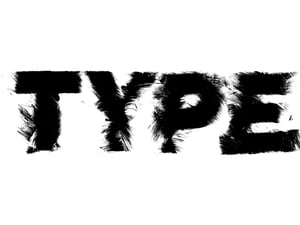



Comments