
How to Make a Heart Shape in Illustrator Quickly and Easily
Illustrator Tips & Tricks
Making a simple heart shape in Illustrator may seem like a very easy task, but you may find a few difficulties when making this particular shape. You may face the problem of how to make the shape symmetrical, how to give the correct roundness, etc. Also, there are different methods to make hearts. You can use the Ellipse tool combined with a rotated rectangle, a rounded rectangle, and then make a straight corner, and reflect it. Or you can make it easy by following this tutorial where I will show you how you can make a perfect heart shape in less than 5 minutes and using a single rectangle.
Step 1
Open Illustrator and make a new file at any size you want. I will make mine at 900 x 900 px.

Step 2
Select the Rectangle Tool (M) and click once over the artboard. Set the Width to 300 px, the Height to 450 px (1.5 times the widht value) and click OK.

Step 3
Go to Object > Transform > Rotate. Set the rotation angle to 45º and click OK.

Step 4
Go to Object > Transform > Reflect. Select the Vertical axis and click on "Copy".

Step 5
Align the bottom anchor points of both rectangles in the middle as shown.

Step 6
Select both rectangles. Go to Window > Pathfinder and click the "Unite" icon.

Step 7
Select the Direct Selection Tool (A) and, while holding the Shift key on your keyboard, click on the top middle and bottom anchor points to deselect them.

Step 8
Lastly, click and drag over any of the corners widgets until you see the red line to round the selected corners as shown.

A Final Note
Now you know how easily a heart shape can be made in Illustrator, you may try with different rectangle proportions to get new heart shapes and make the one that fits perfectly for your purposes.

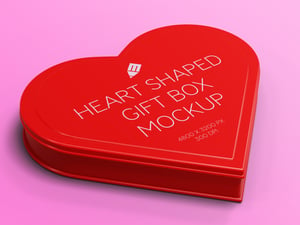
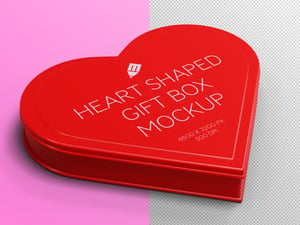

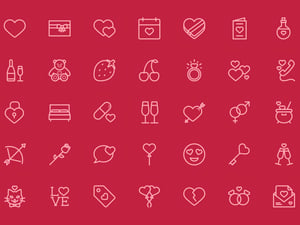



Comments