
How to Make a Hair Brush in Photoshop
Photoshop Brushes
Hair can be one of the most difficult parts of a subject to draw. Hair requires a lot of time to make all those little thin strands, sometimes with a few swirls and different lengths. But in Photoshop there is a very easy way to reproduce all those littles details with a single brush (or two). Today I will show you how easily you can make your own brushes in Photoshop to paint any kind of hair with the help of a stylus pen.
Step 1
Open Photoshop and make a new file at 650 x 250 px.

Step 2
Press "D" on your keyboard to reset the Foreground and Background colors.

Step 3
Select the Pen Tool (P) and be sure to have the tool mode set to "Shape" in the top toolbar.

Step 4
Using the Pen Tool, draw a shape that mimic a single hair like in the following example.

Step 5
Using the same procedure, draw a few more shapes in the same layer.

Step 6
Go to Layer > Layer Style > Gradient Overlay. Apply the following settings and click OK.

Step 7
With the shape layer selected, go to Layer > Rasterize > Layer Style.

Step 8
Go to Filter > Blur > Gaussian Blur. Set the Radius to 2 pixels and click OK.

Step 9
Go to Select > All and then to Edit > Define Brush Preset. Give the new brush a name and click OK.

Step 10
Go to Window > Brush Settings. In the main window, apply the following settings.

Step 11
Check the "Shape Dynamics" option and apply the following settings.

Step 12
Check the "Transfer" option and apply the following settings.

Step 13
Lastly, check the "Smoothing" option.

Step 14
With the brush ready select the Brush Tool (B), set any Foreground color you want and start painting.

Some Final Notes:
When painting, start with light and short strokes and then increase the length and pressure on your stylus to get better results. Also, change the brush size while you are painting and change the colors to get a more real hair representation.




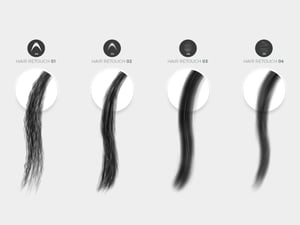



Comments