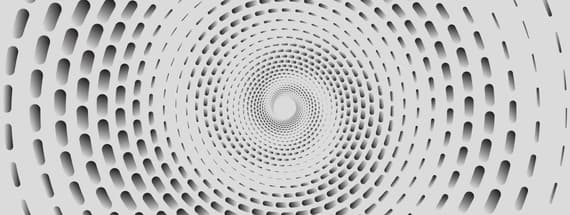
How to Easily Make a Moving Vortex Optical Illusion in Illustrator
Vortex in Illustrator
Want to learn how you can easily make a complex vortex in Illustrator under 5 minutes? Yes, it's possible in this step by step guide I've created for you. What seemingly appears to be worth 5 hours of work can actually be made in less than 5 minutes!
Step 1
Open Illustrator and make a new file at any size you want. In this case, I will make mine at 1600 x 1600 px.

Step 2
Be sure to have the Fill set to "none" and the Stroke to black. Select the Ellipse Tool (L) and click once over the artboard. Set the Width and Height to 1300 px and click OK.

Step 3
Go to Window > Stroke. Apply the following values and be sure to select the "Width Profile 2" from the Profile dropdown menu.

Step 4
Go to Object > Expand Appearance.

Step 5
Go to Effect > Distort & Transform > Transform.

Step 6
In the Transform Effect window, apply the following values and click OK.

Step 7
Lastly, to give the "moving" illusion effect, go to Window > Swatches and select the "White, Black" gradient. If you look your screen at about 30 or 40 cm (depending on your vortex size) you may now see the movement illusion.

A Final Tip
If you later want to change the vortex shape, simply go to the Appearance Panel, click on the Transform effect and make any changes you want.




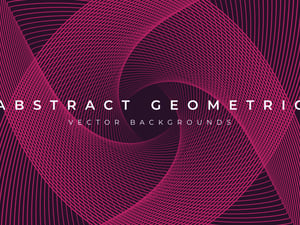


Comments