
15 Easy Photoshop Tutorials Every Designer Should Know
Tricks and tips for the easiest ways to do useful things
These Photoshop effect tutorials are all easy to grasp, and once you learn the methods, you just might use them every day. They're all quick, with no more than a few steps, and best of all, fun!
Extra easy effects you'll love learning to create
How did anything get designed before the internet tutorial? Knowing how to google is one of the most useful tools a designer can learn, since it bring the entire world of everyone else's skills to your fingertips. Even better than google, is a list of tutorials that bring those skills to you in a nice, curated row.
Here are fifteen super simple, super powerful Photoshop tricks that will save you time, energy, and headache. They're all just a few steps, and drop-dead useful for any designer. Most are aimed toward beginner / intermediate level designers, but even experts might find something they don't know!
Insert a diffuse background shadow
3 different methods for making objects appear like they're lightly floating.
Diffuse shadows are great to subtly highlighting an object in space. They're a type of box shadow that give the illusion of more depth than just a regular drop shadow. This effect is achieved by making the shadow smaller than the source object and offsetting it in the direction of a light source. This tutorial will cover 3 different methods for creating diffuse shadows in Photsohop.
Make colors pop (Lightroom and Photoshop)
There are so many ways to make colors pop sometimes it's hard to choose, and many methods are specific and image-dependent. Here's a simple solution to make your colors stand out in any image. In this tutorial you will learn settings that can be applied to any image, whether it be a portrait, landscape, product (or any other image type). Lightroom steps first, and Photoshop below.
Get better Black and White (than by just clicking Mode -> Grayscale)
Get the richest, deepest contrasts out of your b&w images, rather than the flat effect of simple "convert to greyscale" Photoshop options. Normally if you only choose Mode -> Grayscale, the resulting color is very flat. This tutorial will show you how to adress converting to greyscale while also keeping a richness of tone in the photo. The finished image is like a developed photograph on film.
Make text transparent
Place an image inside text with this tutorial. Learn how to make easy, editable transparent text in any font.
If you've wanted to make text layers in Photoshop transparent, and see the image come through the inside of the text, look no further. Since layer masks and clipping masks don't work with text layers in Photoshop, we found you a different approach. And don't worry, we'll avoid converting our text layers into either Smart Objects, vectors or bitmaps!
Mock any picture into a frame
Five simple steps to matching a photo into a background or frame of another image. Easy peasy. In fact it may seem too basic, but it encompasses some very important photoshop basics that will come in handy over and over again. This tutorial uses simple clipping masks, layer styles and adjustment layers to achieve the effect. Once you've mastered these methods, you'll already be leaps and bounds further in your photoshop skills.
Make a glowing firelight effect (complete with sparks)
10 steps to a sparkly, glowing fire effect in Photoshop. If you've ever wanted something to look like a diffuse, glowing firelight, this s your tutorial. With what the author calls his "magic lighting effect" with the gradient and outer glow tools. Knowing just a bit of Layer Styles and the Brush engine in Photoshop makes it possible to create amazing effects.
Make white on white text legible

How to make white text on a white background that you can read. This tutorial will teach you how to mock up a long, stretched shadow, then use subtle lighting techniques in Photoshop. These steps make white on white text that is not only visible but also legible. Works great for large display fonts too.
Mockup real-looking stickers
Make a realistic looking sticker with a glossy overlay effect. This is perfect for if you've ever wanted a design to look like the inside of a high schooler's locker — or more often if you might want to use Smart Objects, Transforms, Layer Styles and the Glass filter. By using pretty simple effects, you'll get an impressive looking result. And like all these tutorials, this isn't just a one-off effect! Once you go through the steps, you'll have your very own sticker mockup where you can put whatever you want on the 'Sticker' Smart Object layer to see it instantly mocked up.
Turn any photo into a stencil
This tutorial will teach you the steps to take an ordinary photograph and create a blocky stencil. It will only take a few minutes, best of all.
This process for turning a photo into a two-color image on photoshop is a great base for creating a printable / spray paintable stencil that you can use to make art (or even wear on t-shirts). You can use them for silk screening, or really anything that needs a smooth edged image. And bonus, instructions for how to use your stencil in the real world.
Overlay photos with a dreamy glow
The best part about this tutorial is it covers the big basics: You'll learn how to use Gradients, Lens Flares, Curves, Blend Modes, and Layer Masks. Plus, when you're done, your image will look like a dream.
Create gold or silver foil texture
You can also download the resource directly if you're in a hurry! Gold textures can be to make, since you it's tough to take a photo of a reflective texture andhave it turn out seamlessly. And you can't scan them, since then the opposite problem occurs: they don't create any reflections at all. Never fear! Here's how to artificially build them from scratch with image manipulation.
Design a bokeh effect from scratch
This bokeh effect method makes cool sun spot lights easy to render with no photo at all. Only 9 steps! (I know, right?)
Make a seamless texture
Have one image and want to make it blend together in a seamless, unbroken background? Cool, here's how.
Create an Easy Faded Vintage Photo Effect in Photoshop

Take your photo from today to yesterday.
3 Easy Ways to Create Vector Silhouettes
Vector silhouettes are a simple way to add basic illustrations to your designs. In this quick tutorial, you;ll find 3 different ways to create silhouette shapes using Photoshop and Illustrator.
That's it! Have any must-know tutorials of your own? Feel free to share!


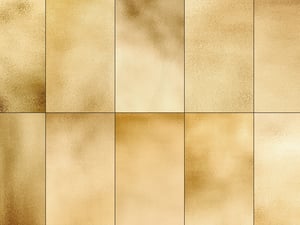

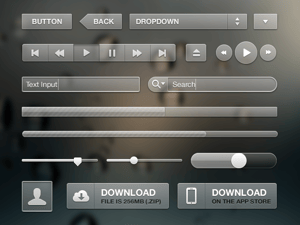
















Comments