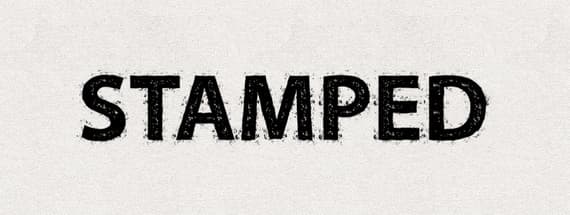
Create a Reusable Stamp Effect In Adobe Illustrator
Take advantage of swatches and the appearance menu
Creating a nice grungy stamped effect in Adobe Illustrator is quick and easy when taking advantage of swatches and the appearance menu. The look can be tailored to create an endless amount of effects and then saved as Graphic Styles to use over an over again. Let's take a look at how it's done.
Step 1 - Creating Vector Texture Swatches
First up, you'll need a few small vector textures. I simply copy and pasted some portions of textures from Photoshop and the auto traced them using Image | Live Trace. You may need to adjust the Threshold so that more grunge specs appear in the trace.
Once traced, I simply dragged them over to the swatches panel to save them. To open your swatches panel click Window | Swatches.
Note: You'll need some swatches with black specs and some with white.
Step 2 - Using the Appearance Panel
Now that you have a few grunge swatches, add some type to your document using whatever font you prefer. Remove any stroke or fill the type may have by default (we'll be adding those from the Appearance panel). To open the Appearance panel click Window | Appearance.
For the first fill choose solid black. Add another fill using a white grunge spec swatch that you created back in step 1.
In the Appearance panel, create a stroke around 6px and use one of the black grunge spec swatches.
Now we'll create another stroke. This time choose a solid black for the fill, and a width set to around 4. We're going to offset this stroke path using Effect | Path | Offset Path. Choose an offset setting of -4.
Next up, we'll roughen the stroke using Effect | Distort & Transform | Roughen. For the size setting use 1 and for the detail choose a setting of 10-12. This will give the text a nice subtle uneven edge.
Back over in the Appearance panel add one last stroke. Choose another black spec grunge swatch and a stroke width of 11px.
That should do it for our completed stamped effect.
Step 3 - Create a Reusable Graphic Style
To make this effect reusable for other text and shapes simply open the Graphic Styles panel by clicking Window | Graphic Styles. Then click and drag your text over to the panel. This will create a new Graphic Style that can be saved for future use.

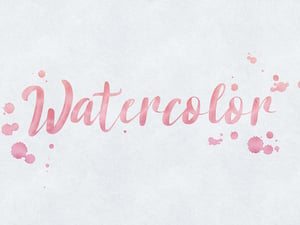














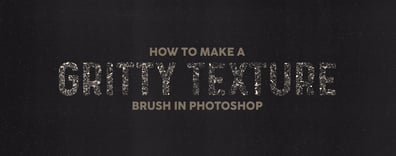

Comments