
How to Create a Unique Abstract Line Background in Photoshop
Make your own unique desktop and mobile device wallpapers
In this tutorial I will show you how to create an abstract background using gradients,vector shapes and layer styles to create the illusion of depth. The results can then be customized and made unique to your own personal preference.
Step 1
Launch Photoshop and open a new RGB document 1200 x 800 pixels.
Step 2
Create a new Gradient Fill Layer, change the angle to 80° and use a gradient with two color stops, #C0D1F6 and #F3CACB.

Step 3
Draw a white #FFFFFF rectangle shape layer from the top of the canvas approximately 1/3rd of the height and full width.
Step 4
Move the rectangle up slightly off the canvas and drag the bottom left point up to meet the top point. Don't worry too much about being precise here, the idea is to give the impression of being random.
Step 5
Duplicate the shape now and flip it vertically, align it to the bottom of the canvas this time and move the top two vector points around to create a slightly different angled shape. Set the fill to #E6E6E6 and move the layer below the other rectangle in the Layers panel.
Step 6
Duplicate the last shape and flip it horizontally, tweak the shape as shown and set the fill to #CDCDCD, then move it below the last shape in the layers panel.
Step 7
I'm sure you're getting the idea by now, duplicate the shape again and place below all the others and set the fill to #B1B1B1.
Step 8
Continue this process, beginning to work your ways towards the center and fill any remaining space (color: #868686).
Step 9
The shapes should be gradually getting darker as they fill the remaining space (#545454).
Step 10
Create as many additional shapes as required to fill the remaining space, aiming to reach black #000000 when you get to the last segment. The last segment can simple be a rectangle that fills the entire document.


Step 11
Group all of the shapes and set the blending mode of the group to Soft Light:
Step 12
On the top layer add a Drop Shadow layer style with 80% opacity, 0 distance, 0 spread and 100px for the size.
Step 13
Right click on the layer with the drop shadow and Copy Layer Style, then Paste Layer Style on the other shape layers. It isn't necessary to add a drop shadow the last black shape.
Step 14
To finish it off, let's just add a bit of subtle noise. Create a new layer and fill it with solid black #000000

Step 15
Go to Filter > Noise > Add Noise.. and apply the filter with 50% amount, Gaussian distribution and Monochromatic option checked.
Step 16
Set the blending mode of the noise layer to Soft Light and opacity to 10%.
Result
And there we have it, a very cool looking abstract line background with the illusion of depth. This is a great way to make your own unique desktop background or mobile device wallpapers:
The Fun Part
You can now have some fun and experiment to change things up a bit. Tweak the shapes by dragging vector points, rotating them or using the transform tool to create some new unique combinations. Also try out different gradients on the background layer to change the overall color and apperance and make it your own. Here are a couple of alternatives I mocked up quickly by just doing those two things:





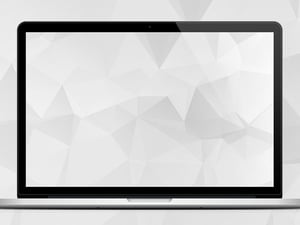




Comments