
How to Make Op Art in Illustrator
Illustrator Vector Effects
The Optical Art, also known as "Op Art", is an artistic movement and trend born in the United States back in the late 50's. Op Art uses optical phenomena to produce abstract pictorial images and create a sensation of movement on two-dimensional surfaces. Making this type of art in Illustrator is simpler than it sounds, all you need are 2 shapes and a few minutes of your time.
Step 1
Open Illustrator an make a new file at any size you want. In this case i will make mine at 1800 x 1200 px.

Step 2
Using your prefered method, draw any kind of shape you like.

Step 3
With your shape selected, go to Edit > Copy and then to Edit > Paste in Place.

Step 4
Go to Object > Transform > Scale. Apply the following values and click OK.

Step 5
Press Ctrl+A on you keyboard to select all objects and then go to Object > Blend > Make.

Step 6
With all objects selected, go to Effect > Pathfinder > Exclude.

Step 7
Double click on the Blend Tool (W). Set the Spacing to Specified Steps, set any number you want for your design and click OK. In this case, I will setup mine to 16.

Step 8
Select the Selection Tool (V) and double click over the object to enter Isolation Mode.

Step 9
In Isolation Mode, select only the small shape and go to Effect > Distort & Transform > Transform. Apply the following settings and click OK.

Step 10
With the Selection Tool (V) move the object anywhere you like. Once you are happy with your result, double click on any blank area outside the artboard to exit Isolation Mode.

Step 11
Lastly, and if you plan to change the colors or make any other transformations, go to Object > Expand Appearance.

Some Final Notes:
Now that you know how to make an Op Art in Illustrator, go ahead an try this effect using different shapes, blend steps and transformations to get incredible new graphics that can be used as backgrounds, clipping masks or in any other way you want.



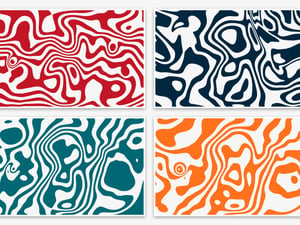





Comments