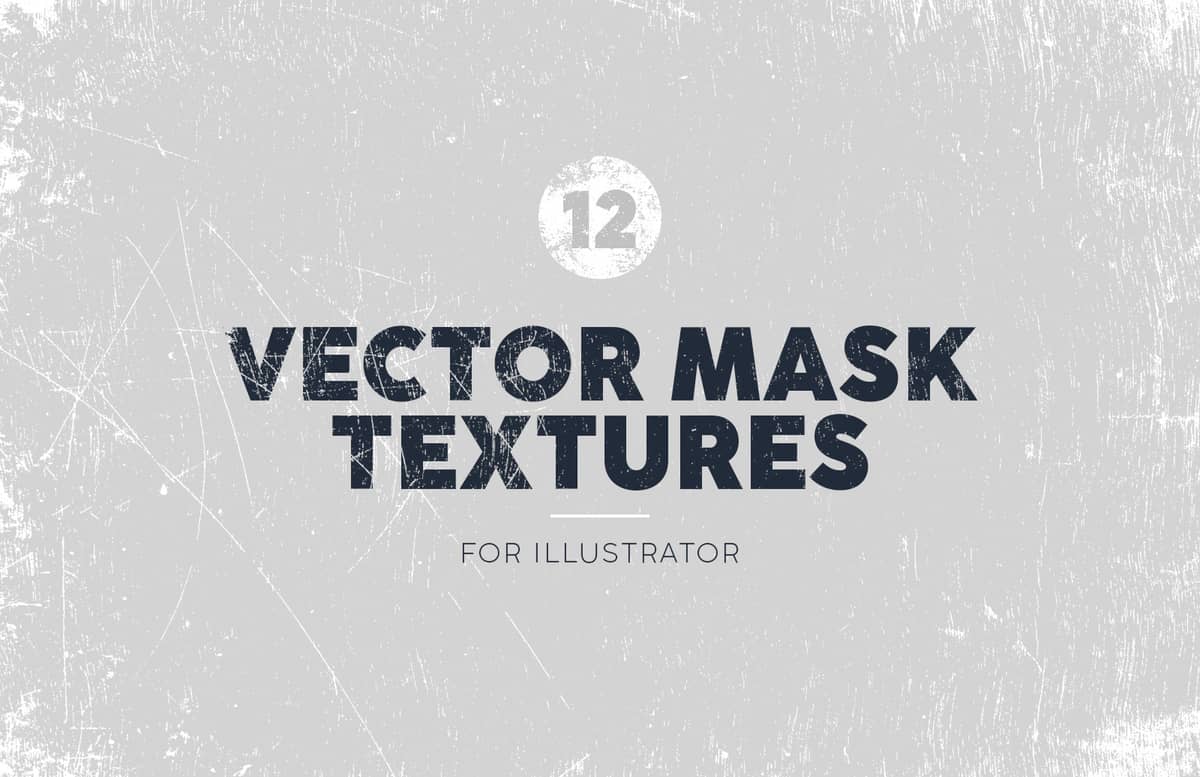
Vector Mask Textures
In this pack you will find 12 Vector Masks for Illustrator featuring a wide variety of vector textures including fabrics, noise and specs, metal scratches and grunge that will work perfectly on your backgrounds or as a nice touch on your badges and emblems to achieve a retro look & feel on any of your projects. As they are entirely made in vector, you can scale them up, rotate or do any modifications on them without loosing quality.
These vectors textures are perfect for overlaying on logos, backgrounds and illustrations, but besides using these textures as clipping masks on your badges, emblems, graphics and texts, they can also be used as subtle or roughten touches over your graphics to give your designs a very unique touch.
How to use as a clipping mask
- Open the "Mask Textures.ai" file in Adobe Illustrator.
- Copy one of the textures to the clipboard.
- Open the vector graphic that you want to mask in Adobe Illustrator.
- Group and select your graphic.
- In the Transparency (Window > Transparency) window click 'Make Mask'.
- Uncheck the 'Clip' option.
- Select the square on the right in the Transparency window.
- Paste the texture and arrange it on top of your graphic.
Paid License
By purchasing or downloading this item you are agreeing to abide by all terms and conditions laid out in the MediaLoot License Agreement. View the full license >
All Tags
Professional Customization
Order Custom Now — $Upgrade to PRO?
The PRO version has way more benefits. Ongoing support, updates, commercial license, and more.
- 100% money-back guarantee
- Lifetime download access
- No-attribution commercial use







































Comments