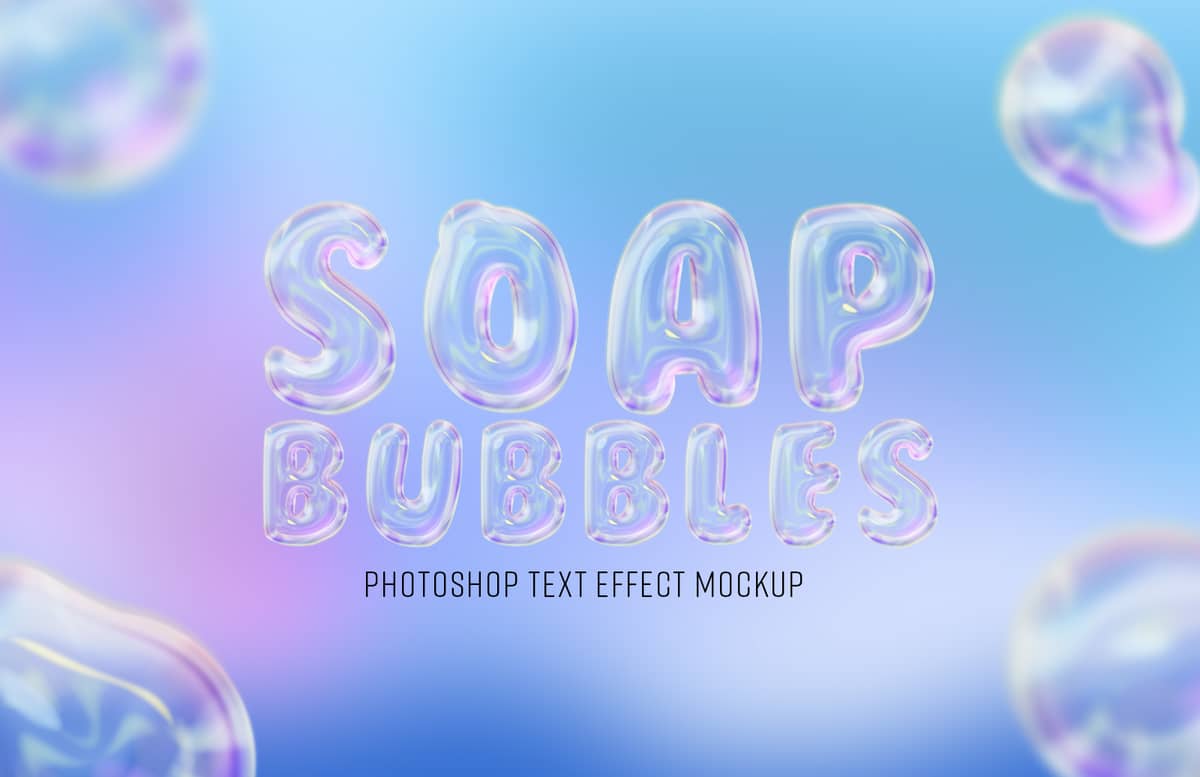
Soap Bubbles Text Effect Mockup
With the Soap Bubbles Text Effect Mockup for Photoshop you can easily transform your regular text to an eye catching soap bubble style updating a single smart object. All of the effects are applied automatically and all you have to do is replace the text of the Smart Object with your own or add your hand made text or shapes.
With 4 pre-made backgrounds and 20 different effects layers you can easily make a wide range of combinatios to make your text unique. Simply turn on/off 1 or more os the layers inside the Effects layer group, play with the opacity and blending mode of each one and you will have a totally new style at a single click of the mouse. Also, you can change the Global Light and all of the effects will be updated to match your preferences.
The included file has a resolution of 300 dpi with a 4800 x 3200 px dimension making it suitable for both your print or digital designs.
How to use
Updating the Text
- Open the "Soap Bubbles Text Effect Mockup.psd" file in Photoshop.
- Double click on the thumbnail of the Smart Object layer named "[Your Image Here]".
- Replace the placeholder content with your own.
- Save and close the Smart Object.
Changing the Global Light
- Open the "Soap Bubbles Text Effect Mockup.psd" file in Photoshop.
- Go to Layer > Layer Style > Global Light.
- Set any Angle and Altitude you want and click OK.
Changing the Background Color
- Expand the "Background" layer group.
- Double click on the "[Change Background Color]" layer thumbnail.
- Pick any color from the Color Picker window and click OK.
Notes (for a perfect end result):
- For better results use shapes with a minimum thickness of 300 px.
- Use a font size of a minimum of 300 pt with a Bold weight.
- Try to use rounded shapes and texts to make the effect even more realistic.
- To save your result with a transparent background go to File > Save As > and select the .PNG file type.
- If you want to use a smaller text simply make it at the reccomended text size, save it as a PNG file and then decrease the size to your liking. Or, right click on the "fx" icon on each of the layers inside the "Effects" layer group, from the dropdown menu select "Scale Effects", set the scale you want and click OK.
Free Font (used on the previews):
Paid License
By purchasing or downloading this item you are agreeing to abide by all terms and conditions laid out in the MediaLoot License Agreement. View the full license >
All Tags
Professional Customization
Order Custom Now — $Upgrade to PRO?
The PRO version has way more benefits. Ongoing support, updates, commercial license, and more.
- 100% money-back guarantee
- Lifetime download access
- No-attribution commercial use







































Comments