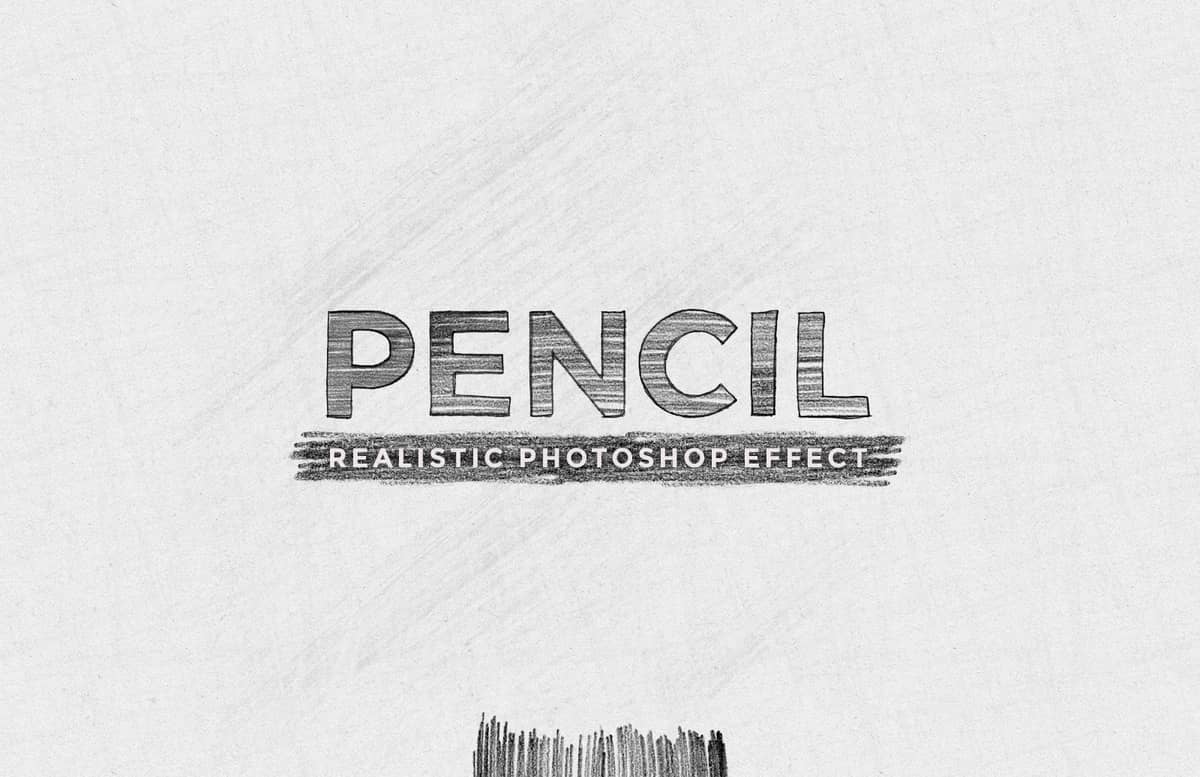
Realistic Pencil Drawing Effect
With the Realistic Pencil Drawing action for Photoshop you can easily transform any picture to a real pencil drawing in a matter of minutes with a single click of the mouse.
Simply open your image in Photoshop and run the action. In a short time you will have it transformed to a real drawing while keeping your original image intact. Once the action finish, you can change the background color, choose from 4 different paper textures, adjust the levels, hue/saturation and brightness/contrast, as well to turn on/off the 6 different background strokes, the 7 fill levels, the 5 detail layers and even turn on the color layer to give your drawing the original color from your image, besides, you can also change the layers blending modes (or their opacity) and achieve additional end result effects.
How to install (action):
- Open Photoshop
- In the Actions Panel click on the top right icon and from the dropdown menu select "Load Actions".
- Locate the "Medialoot - Realistic Pencil Drawing.atn" file and click on Load.
How to install (pattern):
- Open Photoshop.
- Go to Edit > Presets > Preset Manager.
- From the dropdown select "Patterns" and click on Load, locate the "Medialoot - Realistic Pencil Patterns.pat" file and click Load.
How to install (brushes):
- Open Photoshop.
- Go to Edit > Presets > Preset Manager.
- From the dropdown select "Brushes" and click on Load, locate the "Medialoot - Realistic Pencil Brushes.abr" file and click Load.
How to use:
- Open your image in Photoshop (a minimum of 1000 px in width or height is reccomended).
- Be sure that your image is set as the background (if not, go to Layer > New > Background from Layer).
- In the Actions Panel, expand the "Medialoot - Realistic Pencil Drawing" action container.
- Select the "Pencil Drawing" action and click on the play button.
Notes (for a perfect end result):
- Start with a document of at least 1000 x 1000 px.
- Choose images with a good contrast between your subject and the background.
- Avoid using pictures larger than 5000 px or with big areas of dark colors.
Please note that this action is intended for images only, and running the action with a single text or sentence will not give you the drawing effect that this action produces. If you want to use it on text or logos, we reccomend to use the "Sketched Logo Action" instead.
Paid License
By purchasing or downloading this item you are agreeing to abide by all terms and conditions laid out in the MediaLoot License Agreement. View the full license >
All Tags
Professional Customization
Order Custom Now — $Upgrade to PRO?
The PRO version has way more benefits. Ongoing support, updates, commercial license, and more.
- 100% money-back guarantee
- Lifetime download access
- No-attribution commercial use



































Comments