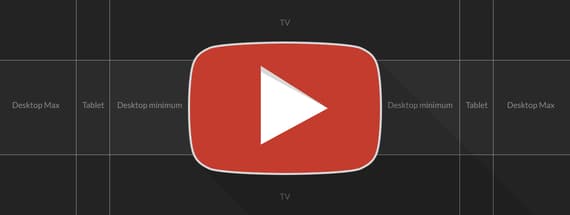
How to Properly Make Youtube Channel Art
YouTube tips
It has always been said that the first impression is the one that counts, and the first thing that anyone who enters on your YouTube channel sees is the Channel Art header, and that's why it's so important to have a good one for your YouTube channel.
What is it?
The YouTube Channel Art header is the “banner” displayed at the top of your channel and it is the perfect place to really show off the personality of your channel. If you've been a little lost when making your YouTube Channel Art header and trying to make it look exactly as you would like, don’t worry, it happens all the time to most people. It is more common than it seems, and is due YouTube also does not help too much to clarify what is the best way to do the header and make it look good. Well, actually YouTube helps you a bit by indicating a series of measures to adapt your header to the different formats in which it can be displayed: a smartphone, tablet, computer or television, but wouldn’t a template be better?
To make it easy to you, dear reader, we have created a Photoshop template to help you build your own YouTube Channel Art easily.
As we know how difficult it can be to create a YouTube Channel Art header based solely on the measures offered by YouTube we decided to share the template that we created and used to design these 10 YouTube Channel Art templates. It is a simple file in PSD format in which you will find all the measures unified so you can see everything clearer and design your own YouTube Channel Art as you wish. While the most important area of design to considerate is the “Desktop Max”, always keep in mind that the “Safer Area” (used mostly on Mobile Devices) is the one that will be always displayed and where the important information should be.
Now you just have to open the template in Photoshop and start working on your YouTube header to help your visitors better understand what your channel is about at a glance. While it is important to have a good full size Channel Art (including TV area), always keep in mind that more and more people are accessing YouTube from tablets and mobile devices so it is a good idea to use the space available properly.
Add or Change the YouTube Channel Art
If you are wondering how you can add or change the channel art, here are some simple steps to help you on the process:
1- Save your Channel Art as JPG or PNG.
2- On a computer, sign in to your YouTube account.
3- In the top right menu, select My Channel.
• If it is a new channel art: near the top of the screen, click Add Channel Art.
• If you already have a channel art: hover your cursor over the existing banner until you see the edit icon 
4- Upload the image you’ve just created using the provided template from your computer.
5- You'll see a preview of how the art will appear across different devices.
6- Click Select.
Final Words & Download
Remember that the Channel Art size will change depending on how big your browser window is, but while the Safe Area will always be shown, changing the browser size will reveal more of your image. On Smart TV’s the whole image will appear, while in mobile devices, the Safe Area will be scaled down to the width of the screen, and tablets will have a slightly larger width than the Safe Area. Click here to download our Channel Art template to get started (but at design time, always consider how you will link your art across the different “safe areas” for mobile, tablets, desktop and TV displays) and if you are feeling a bit lazy just go ahead and download the 10 pro templates we have made to help you get started and noticed on YouTube.
Some Examples





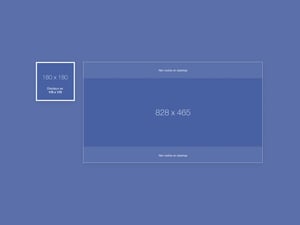
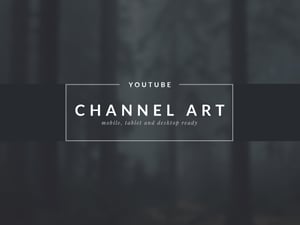
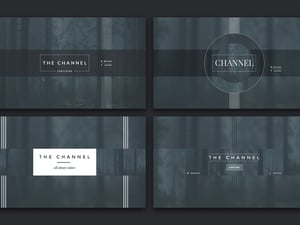
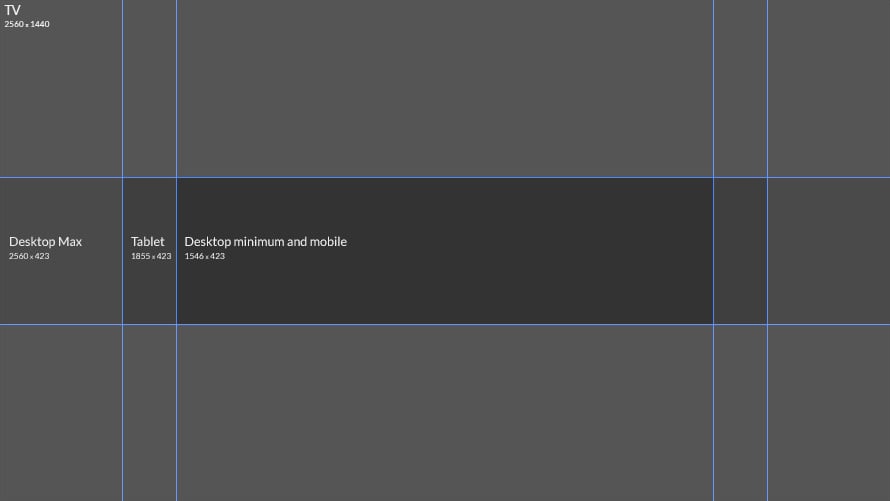
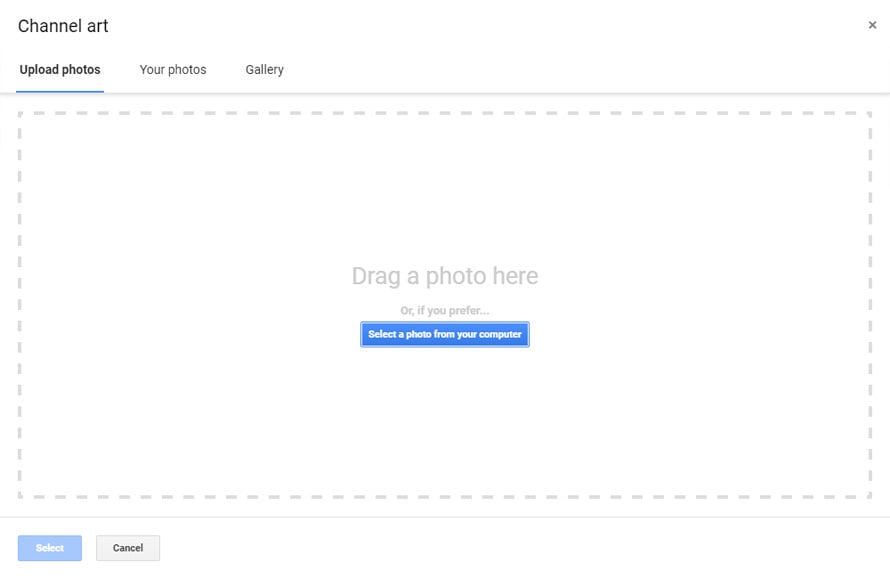






Comments