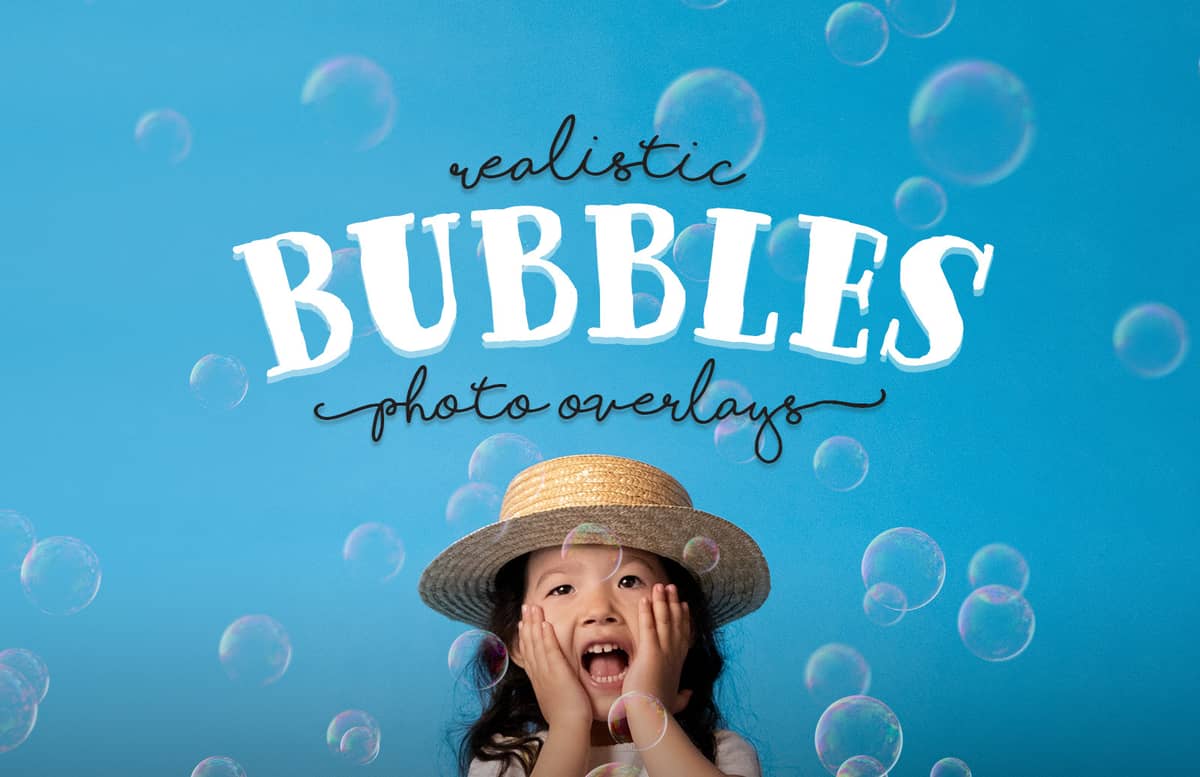
Realistic Bubbles Photo Overlays
This set includes 12 high resolution Realistic Bubbles Photo Overlays (made at 4800 x 3200 px) to be used over any of your graphics or photos featuring different densities and sizes. Easily add a new atmosphere to your images simply by placing any of the 12 textures included and changing the layer blending mode, opacity or combining 2 or more textures to make a whole new effect.
How to use:
- Open any image in Photoshop.
- Go to File > Place.
- Pick any of the included textures.
- Resize the texture to cover your whole canvas.
- Set the Blend Mode of the texture layer to any blend mode you like and adjust the opacity as needed.
How to adjust colors:
- Go to Layer > New Adjustment Layer > Hue/Saturation.
- Go to Layer > Create Clipping Mask.
- In the Hue/Saturation Properties panel adjust the H S L values to your liking.
- Set the Blend Mode of the texture layer to any blend mode you like and adjust the opacity if needed.
Paid License
By purchasing or downloading this item you are agreeing to abide by all terms and conditions laid out in the MediaLoot License Agreement. View the full license >
All Tags
Professional Customization
Order Custom Now — $Upgrade to PRO?
The PRO version has way more benefits. Ongoing support, updates, commercial license, and more.
- 100% money-back guarantee
- Lifetime download access
- No-attribution commercial use
X

















































Comments