
How to Make a Linear Spiral in Illustrator
Illustrator Tips & Tricks
Making a Spiral in Illustrator is very easy since we have the Spiral Tool available by default. But this tool only lets us make Exponential Spirals; if we want to make a Linear Spiral then we have to use a different method with different tools. Today, you'll learn how to easily make a Linear Spiral in Illustrator to be used along with any of your designs with a very simple method.
Step 1
Open Illustrator and make a new file at any size you want. In this case, i will make nime at 1800 x 1200 px.

Step 2
Select the Polar Grid Tool and click once over the Artboard to open the Polar Grid Tool Options window.

Step 3
In the Polar Grid Tool Options panel apply the following values and click OK.
Note: Put the double amount of "Concentric Dividers" that you want for your final spiral. In this case, i want my final spiral to have 9 swirls so i will set the amount to 18.

Step 4
Pick the Direct Selection Tool (A) and select the middle bottom anchor points as shown.

Step 5
Go to Edit > Cut.

Step 6
Go to Edit > Paste in Front.

Step 7
Pick the Selection Tool (V), hold the Shift key and drag the pasted shape to the right until the first anchor point snap in the second anchor point of the top shape as shown.

Step 8
Go to Select > All.

Step 9
Go to Object > Path > Join.

Step 10
Select the Scissors Tool (C) and click on the 2 middle anchor points of the formed line bridge right in the middle of the shape.

Step 11
With the Selection Tool (V) select the bridge line and the top spiral shape and hit the Delete key on your keyboard to finish our new Linear Spiral.

Some Final Notes
Now that you know how to make a Linear Spiral in Illustrator, you can change the stroke width, the caps, the profile, make dashed lines or any other transformation you want like in the following examples.




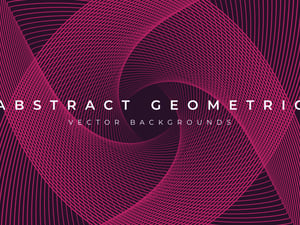



Comments