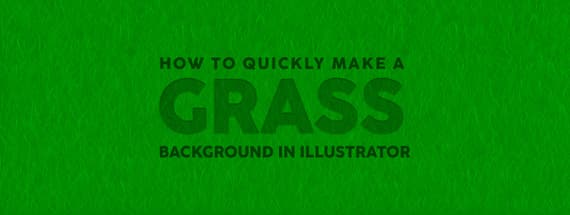
How to Quickly Make a Grass Background in Illustrator
Illustrator Backgrounds
As you may already know, there are many different ways to achieve the same end result in almost any design software. And Illustrator is no exception to the rule, because you can use many different methods to make a simple circle or a very complex pattern. Today, I will show you an alternative (and quick) method to make a vector grass background you can use on any of your designs starting with a single circle and using one of the default Illustrator effects.
Step 1
Open Illustrator and make a new file at any size you want. In this case, I will make mine at 1800 x 1200 px.

Step 2
Select the Ellipse Tool (L) and make a circle of approximately 140 px.

Step 3
Go to Window > Gradient. Select the "Linear Gradient" type and set the angle to -90º.

Step 4
Set the first stop color to #00a800 and the second one to #005300.

Step 5
Place the center of the circle on the top left corner of the canvas as shown.

Step 6
Hold the Alt key on your keyboard and drag the circle to the right to make a copy as shown.

Step 7
Now simply press Ctrl+D on your keyboard to create copies until you reach the right side of your artboard.

Step 8
Select all circles.

Step 9
Again, hold the Alt key on your keyboard and drag the circles down to make a copy of the entire row as shown.

Step 10
Now simply press Ctrl+D on your keyboard to create copies until you reach the bottom side of your artboard.

Step 11
Go to Select > All and then to Object > Group.

Step 12
Go to Effect > Distort & Transform > Roughen. Apply the following settings and click OK.

A Final Note
Now you know how you can make a grass background in Illustrator, you can scale, rotate and even change the grass colors to your liking, just as you normally do in Illustrator.

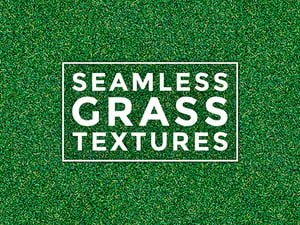



Comments