
How to Make a Confetti Brush in Photoshop
Design your own confetti brush
Although Photoshop offers many ready-made brushes, sometimes the one you need is not available, or simply it does not exist. However, it is very easy (and quick) to create your own custom brush in Photoshop, and here you will learn to make a Confetti one.
Step 1
Open Photoshop and create a new 600 x 600 px document with a 72dpi resolution.
Step 2
Press “D” on your keyboard in order to reset the Foreground and Background color to the default ones. Select the Pen Tool (P) and be sure to have the “Shape” mode selected.
Step 3
Using the Pen Tool with a black Foreground color selected, draw a few different shapes that you wish to use on your Confetti brush. Try to spread them over the canvas leaving some space between them.
Step 4
Once you finish drawing all of the shapes you wish to use on your confetti brush, go to Select > All.
Step 5
With the selection still active, go to Edit > Define Brush Preset. Name the new brush as “Confetti” and click Ok. Close the document.
Step 6
Create a new document at any size you wish (I will be using one at 1920 x 1080 px). Before using our new brush, we will make some adjustments on it. First, select the Brush tool (B) and from the Brush Preset Picker select the Confetti brush we just created.
Step 7
Go to Window > Brush to open the Brush Panel. Check the “Smoothing” option, and set the Spacing to 25%.
Step 8
Click over “Shape Dynamics” and apply the following settings:
Step 9
Click over the “Scattering” option and apply the following settings:
Step 10
Click over the “Color Dynamics” option and apply the following settings:
Step 11
Click over the “Transfer” option, apply the following settings:
Step 12
Now simply select the Foreground and Background colors you wish for your new confetti brush, create a new layer and start painting over the new document.
Final Notes
If you feel that the confetti brush is too big for your needs, just reduce the brush size from the Brush panel options.


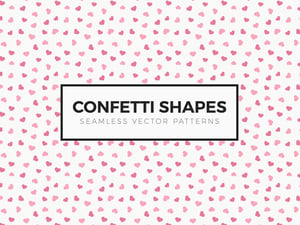


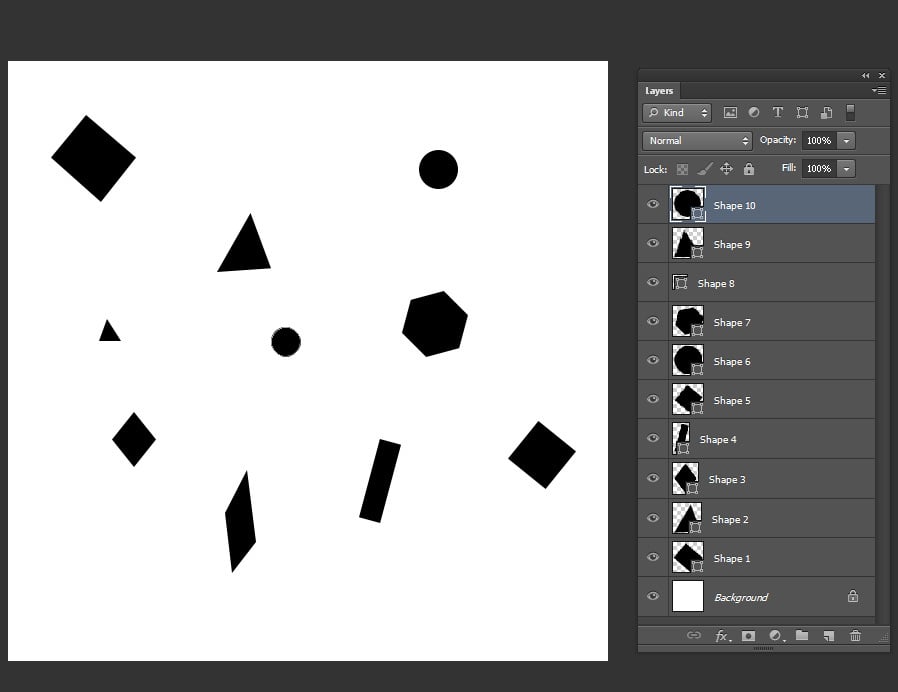













Comments