
Quick Tip: Create a Watercolor Text Effect in Adobe Illustrator
Simple, Quick, and Gorgeous
This very popular and trendy text effect is surprisingly easy to create in Adobe Illustrator. Let's take a look at how it's done.
Create a new document in Illustrator. Add some text using the font of your preference. I chose Seaweed Script.
With your text in place, change the color to transparent.
Now click the Draw Inside button on the tools panel. You'll notice a dotted outline at each corner of the text box.
Now click File | Place and choose a watercolor texture. I'm using a texture from the Watercolor Wash set at WeGraphics.net. Many great watercolor textures can be around the web if you don't already have one.
Once your texture is placed, click and position it until you are satisfied with the look.
Now click the Draw Normal button on the Tools panel. You can click and edit the text at this point if you need to change it, or you can double click and move the texture around some more if you need to.
Add more watercolor texture to embellish the text even further!

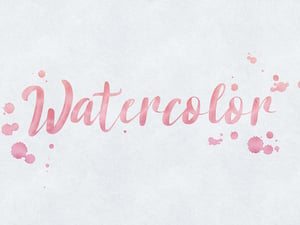













Comments