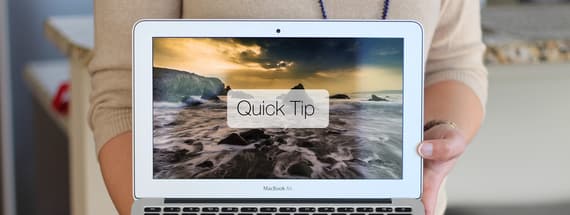
Quick Tip: How to mockup a screenshot on any computer screen with Photoshop
Create a realistic computer screen mockup using Smart Objects
If you've ever wanted to showcase your work on a computer screen, this realistic tutorial will teach you how to make your own screen mockups using Smart Objects in Photoshop.
Step 1: Take a suitable photograph to use
Turn off the screen of the computer or device that you want to use, and wipe away any finger prints, marks or dust that may be on the screen. Set up your photograph and lighting as best you can, paying attention to the reflections on the screen as they will be used later. Import the photo from your camera to your desktop, and then open it in Photoshop. If you need to make any edits or adjustments to the image they can be done now.
Step 2: Create a Smart Object for the display
Find out the resolution of the screen that you have photographed, and draw a rectangle at those exact dimensions. For example, this MacBook Air has a native resolution of 1366x768 pixels. When you have done that, right click your rectangle layer in the Layers panel and select 'Convert to Smart Object'.

Step 3: Fit the Smart Object to the display
Press CMD+T(Mac) or CTRL+T(Windows) with the Smart Object selected to enter the Transform mode. Hold down the CMD(Mac) or ALT(Windows) key to freely drag each corner of the Smart Object to the corners of the screen.
Step 4: Duplicate the reflections
Select the photograph layer, then whilst holding down the CMD(Mac) or ALT(Windows) key click the Smart Object layer thumbnail to make a selection. Copy (CMD+C or CTRL+C) the selection on the photograph layer, and paste (CMD+V or CTRL+V) it above the Smart Object layer.

Step 5: Adjust the reflections
If required, adjust the levels of the reflections to get a better balance of light and dark areas and reduce the saturation until almost black and white. Finally set the Blending Mode of the reflections layer to Soft Light.


Step 6: Paste your artwork or screenshot into the Smart Object
Now double click the Smart Object thumbnail and paste in your screenshot. Save and close the Smart Object to update your screen mockup.

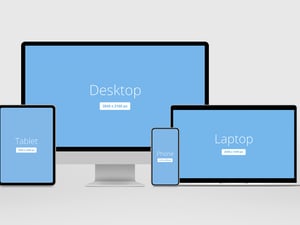
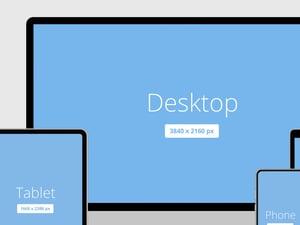






Comments