
How to Make an Impossible Triangle Shape in Illustrator
Learn how to recreate the iconic 'Penrose Triangle'
The Penrose triangle is an impossible shape that has been popular with artists and designers since 1934 when it was first created by Oscar Reutersvrd. Even today it is still often used in graphic design, but although it appears to be a simple shape it can actually be very tricky to recreate in Illustrator, as the shape requires precision and planning. This tutorial will show you the simplest way that I've found to recreate the iconic impossible triangle with Illustrator.
Step 1
Launch Illustrator and create a new document:- Width: 800 px
- Height: 600 px
- Colour Mode: RGB

Step 2
Before we can draw the triangle we need to set up some guides to follow, turn on the Rulers (View > Rulers > Show Rulers) and drag a new vertical guide to the left edge of the canvas so that it snaps into position.
Step 3
Then with the guide still selected, press the Enter key to bring up the Move dialog. This is a much more precise method for placing guides than simply dragging and dropping them because we can input exact values:- Horizontal: 200 px
- Vertical: 0 px
- Angle 0°

Step 4
Press the Enter key again and this time input the following values:- Horizontal: 400 px
- Vertical: 0 px
- Angle 0°

Step 5
Drag a new horizontal guide this time and place it so that it aligns to the top edge of the canvas.
Step 6
Press the Enter key and this time input the following values:- Horizontal: 0 px
- Vertical: 400 px
- Angle 0°

Step 7
Press the Enter key again and this time input the following values:- Horizontal: 0 px
- Vertical: 60 px
- Angle 0°

Step 8
Either press CMD+D / CTRL+D to repeat the last action or press the Enter key again and input the same values:- Horizontal: 0 px
- Vertical: 60 px
- Angle 0°

Step 9
Double check your guides to make sure they look like the screenshot below:
Step 10
Click and drag with the Selection tool to highlight the 3 horizontal guides and go to Object > Transform > Rotate.. to bring up the Rotate dialog and enter 120° then click Copy to duplicate the layers.
Step 11
Drag the new duplicated guides over to the right so that the middle guide intersects where the existing vertical and middle horizontal guide meet. You may need to zoom in to do this accurately.
Step 12
Keep the 3 rotated guides highlighted and go to Object > Transform > Rotate.. to bring up the Rotate dialog again and enter 120° again, then click Copy to duplicate the layers.
Step 13
Drag the new duplicated guides over to the left this time and intersect the middle guide in the same place as last time (but on the other side).
Step 14
Double check your guides again at this point, if you have set them up correctly you should actually be able to visualise where the triangle will be.
Step 15
Grab the Pen tool and draw the first 'side' of the triangle by clicking on the points highlighted in the screenshot below. All of the points should snap to the guides if you click close enough (zoom in if you're having difficulty achieving this). Another tip is to remove any fills or strokes while drawing as they can interfere with guide snapping. When you have completed the shape fill it with a light grey colour.
Step 16
Draw the next 'side' using the Pen tool again by clicking the points highlights in the screenshot below and fill it with a medium grey colour.
Step 17
Draw the final 'side', clicking the points highlights in the screenshot below and fill it with a dark grey colour. You can now hide the guides as they won't be needed again.
Step 18
To create some space between the 'sides' of the triangle select all objects on the canvas and go to Effect > Path > Offset Path. Enter -4 px and click OK
Step 19
Let's add some colour to the triangle, in the order we drew the them colour the sides as follows:- Side 1: #C6F9ED
- Side 2: #82EEDB
- Side 3: #A6F7E5

Step 20
Select all of the objects on the canvas and group them, then Copy and Paste in Place (CMD+SHIFT+V / CTRL+SHIFT+V) to duplicate the triangle. Then apply a default Black to White gradient 0° on the top group only.
Step 21
Select the first 'side' and change the angle of the gradient to 180°.
Step 22
The second side should already be 0° so we can skip it, select the third 'side' and change the angle of the gradient to 90°
Step 23
Select the whole top group and change the blending mode to Soft Light. This will add some subtle shading to the original colours.
Step 24
Draw a rectangle that fills the canvas (800 x 600 pixels), move it to the bottom of the layers (CMD+SHIFT+[ / CTRL+SHIFT+[) then fill it with #22B69D
Result
Recreating the Penrose Triangle in Illustrator can be a fun experiment to test your skills in Illustrator, and refresh on the basics. Hopefully you have enjoyed following this tutorial and perhaps learned something new. (Pro tip: this can be used to show off your Illustrator skills to your friends)
(Pro tip: this can be used to show off your Illustrator skills to your friends)

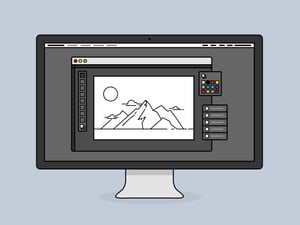
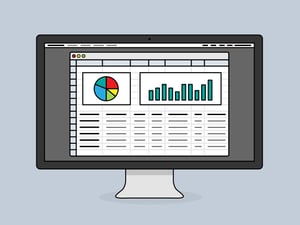






Comments