
How to Duplicate Groups and Layers Between Documents in Photoshop.
For designers who often work with multiple documents open in Photoshop, copying an element from one document to another can be a little messy and awkward. In this quick tip I will share the most commonly used method for moving layers between documents, and another (better) method that you may not know about.
Method 1 - Drag & Drop
This is the most common method that I see used. Let's say that we have two documents open, and we want to duplicate a button from the first document to the second. Start by splitting your workspace vertically by going to the Window > Arrange menu and selecting 2-up Vertical.
 From here we can drag the Button layer group from the first document, and drop it onto the second document's canvas.
From here we can drag the Button layer group from the first document, and drop it onto the second document's canvas.
 And it's as simple as that! The issue with this method though is that the duplicated layer(s) will be placed wherever your cursor happens to be when you release it, rather than in the same position as the original document. And on top of that, having to split your workspace every time you want to duplicate a layer can get very tedious.
And it's as simple as that! The issue with this method though is that the duplicated layer(s) will be placed wherever your cursor happens to be when you release it, rather than in the same position as the original document. And on top of that, having to split your workspace every time you want to duplicate a layer can get very tedious.

Method 2 - The Better Method
This method is much cleaner and more precise. Start by right clicking on the layer/group and selecting Duplicate Layer... or Duplicate Group.... If want to copy to an existing document (like we did in the previous method), then you select it from the destination dropdown menu and hit OK.
If want to copy to an existing document (like we did in the previous method), then you select it from the destination dropdown menu and hit OK.
 As you can see with this method, the duplicated layer/group is placed in the same position as the original document. This could save an awful lot of fiddling around time.
As you can see with this method, the duplicated layer/group is placed in the same position as the original document. This could save an awful lot of fiddling around time.
 If you haven't got the destination document set up yet, you can select the New option when duplicating the layer/group. Simply enter a file name and Photoshop will create a new document for you with only the duplicated layer/group in it.
If you haven't got the destination document set up yet, you can select the New option when duplicating the layer/group. Simply enter a file name and Photoshop will create a new document for you with only the duplicated layer/group in it.



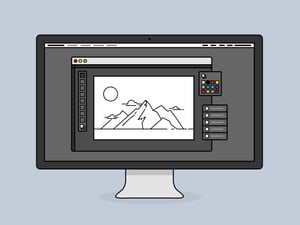
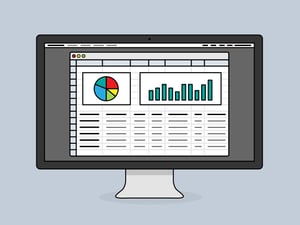

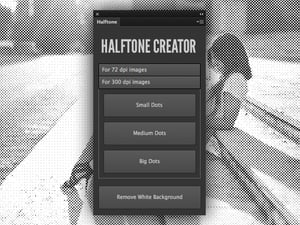




Comments