
How to Design and Paint Your Own Vintage Badge
Painted and Digitized
Creating something by hand can be incredibly rewarding. For a designer or illustrator, the feeling you get when seeing a creation come to life on paper is like no other. Sure, you can create vintage style badges and logos using Illustrator and Photoshop. But sketching and painting your design on paper before, bringing it into the computer, adds a special layer that can't be achieved in Photoshop.
Step 1 - Find good inspiration
If you don't know it by now, Pinterest is a wonderful thing. Creating a board for a particular style is simple to do. I've created a board just for vintage badges that I can pull up for reference and inspiration. You can also do a search to pull up an infinite amount of inspiration.Step 2 - Thumbnail sketching
Now set the inspiration aside, and begin sketching small thumbnails to get some badge ideas on paper. Sketch quick and rough to see what works and what doesn't. I knew going into my thumbnails that I wanted something round and with a vintage worker theme. Below are my thumbnail sketches.
Step 3 - Choose a Design and Refine
From my thumbnails I chose a design that I think will work well. I refined it into a sketch that is approximately 4-5 inches wide. It needs to be wide enough so that even the smallest details will come through in our final painting. Below is my refined sketch. I used several tools in this step:- A lead holder (with hard lead) for the initial sketch
- An HB pencil for darkening the final sketch
- A nice sot eraser for my many mistakes
- A compass for drawing perfect circles

Step 4 - Transferring the Sketch
Now that I have my final sketch, I want to transfer the sketch onto a paper that can hold my watercolor paint without wrinkling or soaking through. I chose a watercolor paper by Canson. To transfer the design, I flipped the sketch page over and used a graphite stick to shade the reverse side of the sketch. You want a good solid coat of graphite behind the sketch so that it will transfer. Now I flipped the page back over and taped the page in place onto the watercolor paper. Now with my HB pencil I'll go back and trace my sketch over again. The pressure of the pencil will transfer the graphite from the back of the page onto the watercolor paper.
Now I flipped the page back over and taped the page in place onto the watercolor paper. Now with my HB pencil I'll go back and trace my sketch over again. The pressure of the pencil will transfer the graphite from the back of the page onto the watercolor paper.
 Now that the sketch is fully traced with the pencil, I removed the sketch page and set it aside. The resulting transfer looks good but is a little heavy and dirty from the graphite.
Now that the sketch is fully traced with the pencil, I removed the sketch page and set it aside. The resulting transfer looks good but is a little heavy and dirty from the graphite.
 I went back with my eraser and cleaned up the transfer and lightened it a bit.
I went back with my eraser and cleaned up the transfer and lightened it a bit.

Step 5 - Painting the Badge Design
Now that my design is on the watercolor paper, I just need to fill in the shapes with paint. I'm using a liquid watercolor and some cheap brushes from the hobby store. The brushes don't need to be special, just a fine tip is all that is needed. Take your time at this stage. I find it easier to fill the brush with more water than paint on the shapes and more paint than water when doing the letters. Also, when making strokes pull the brush towards you. It's easier to make clean lines when pulling strokes towards you versus away from you. Angle the paper if you need to!
Take your time at this stage. I find it easier to fill the brush with more water than paint on the shapes and more paint than water when doing the letters. Also, when making strokes pull the brush towards you. It's easier to make clean lines when pulling strokes towards you versus away from you. Angle the paper if you need to!
 When the painting is completed set it aside to dry.
When the painting is completed set it aside to dry.

Step 6 - Scanning and Cleaning Up
When the paint dried on my badge, I scanned it and began to clean some of the letters in Photoshop. Below is the original scan. In order to clean the letters, I simply erased some rough edges or used a black brush and smoothed some edges. Nothing complicated. Just look your design over and adjust anything that looks off to you.
I need to remove the painted badge from the white background. In order to do that I switched over the Channels panel and copied the blue channel.
In order to clean the letters, I simply erased some rough edges or used a black brush and smoothed some edges. Nothing complicated. Just look your design over and adjust anything that looks off to you.
I need to remove the painted badge from the white background. In order to do that I switched over the Channels panel and copied the blue channel.
 Now back over on the layers panel, I created a new layer and clicked Select | Load Selection and chose "Blue copy" for the Channel. Invert the selection by pressing Cmd+Shift+I. Fill the resulting selection with white.
Now back over on the layers panel, I created a new layer and clicked Select | Load Selection and chose "Blue copy" for the Channel. Invert the selection by pressing Cmd+Shift+I. Fill the resulting selection with white.
 I turned off the original artwork layer and will work with this new white layer moving forward. I added a dark grunge background that you can grab here.
I turned off the original artwork layer and will work with this new white layer moving forward. I added a dark grunge background that you can grab here.
 To finalize the badge, I added a color overlay using #f2eed4 as the color.
To finalize the badge, I added a color overlay using #f2eed4 as the color.
 And finally, I added a gradient map with the following colors.
And finally, I added a gradient map with the following colors.
 Oh wait! One more final touch. I didn't like the angled bars on the outer circle. They seemed unfinished, so I added some text to those. And there you have it… My final watercolor vintage badge.
Oh wait! One more final touch. I didn't like the angled bars on the outer circle. They seemed unfinished, so I added some text to those. And there you have it… My final watercolor vintage badge.

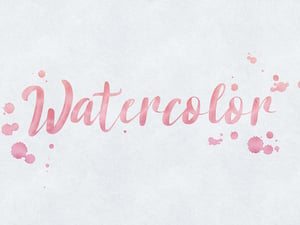







Comments