
How to Create a Seamless Fair Isle Knitted Winter Pattern in Illustrator
Create a repeating knitted winter pattern
This fun tutorial will teach you how to create a seamless vector knitted fair isle pattern using Illustrator. This quick and easy technique can also be used to create your own custom patterns.
Step 1
Start by launching Illustrator and creating a new 800 x 600 pixel document.
Step 2
Use the Ellipse Tool to draw an oval shape 30 pixels wide and 86 pixels tall.
Step 3
Rotate the oval shape by 30°.
Step 4
Duplicate the oval shape and Flip Horizontal, then place the second oval shape to create an arrow-like shape with the original.
Step 5
Select both oval shapes and use the Pathfinder window to combine them with the Unite function.
Step 6
Resize the shape so that it is 6 pixels wide and 6 pixels tall (it will be very small, so zoom in).
Step 7
Highlight the shape and then press Enter/Return to open the Move dialog. Enter 6 px Horizontal and 0 px Vertical then choose Copy.
Step 8
Press CMD+D (Mac) or CTRL+D (Windows) to Transform Again and create another copy. Repeat this step 16 times so that you have a total of 18 shapes in a horizontal line.
Step 9
Select all of the horizontal line and hit Enter/Return to open the Move dialog again. Enter 0 px Horizontal and 6 px Vertical then choose Copy.
Step 10
Press CMD+D (Mac) or CTRL+D (Windows) to Transform Again and create another copy. Repeat this step 17 times so that you have a total of 19 rows.
Step 11
Select the first shape 10 rows down and fill it with black (#000000).
Step 12
Using the first black shape as a reference point, hold down shift and select the shapes shown in the screenshot below and fill with black.
Step 13
Select the shapes shown in the screenshot below and fill with black.
Step 14
Leave a column for spacing and then select the shapes shown in the screenshot below and fill with black, they are an exact mirror of the previous two sections.
Step 15
Leave a row for spacing and then select the shapes shown in the screenshot below and fill with black, again they are an exact mirror of the previous sections.
Step 16
On the right hand side, select the shapes shown below and fill them with black.
Step 17
Select the shape that is 1 column in and 1 row down, and then hold down shift and select every other shape in a horizontal line until you reach the other side. Fill with black.
Step 18
Repeat the last step at on the row that is 1 from the bottom.
Step 19
Now lets add some color, select one of the light gray shapes and click 'Select Similar Objects' to highlight all of the gray shapes.
Step 20
Change the fill color to a dark brown (#5F4747).
Step 21
Select one of the black shapes and click 'Select Similar Objects' to highlight all of the black shapes.
Step 22
Change the fill color to yellow (#E0CC54).
Step 23
The pattern should now look like this:
Step 24
Select all of the shapes and drag them into the Swatches panel to create a new repeating Pattern Swatch.
Step 25
Draw a large rectangle that fills the entire artboard and set the fill to your new pattern swatch.
Step 26
To make the pattern look a little better we can add a dark background, duplicate the rectangle in place and set the fill color of the bottom rectangle to dark gray (#333333).
Result & Conclusion
Here is the final result of our seamless fair isle pattern. I hope you have enjoyed following the tutorial, this technique can be used to create different types of knitted patterns and is very fun to experiment with. To reset and start again, just select all of the shapes and set the fill back to light gray. Have fun!
Download Seamless Fair Isle Vector Patterns
This pack includes 10 perfectly seamless knitted vector patterns for Illustrator inspired by Fair Isle knitwear. They are scalable and can be edited in Illustrator CS6+, also included are 10 high resolution JPG files ready for production use, measuring 600 x 600 mm at 300DPI.


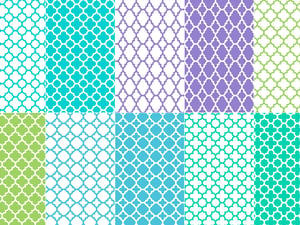
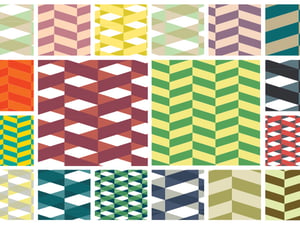
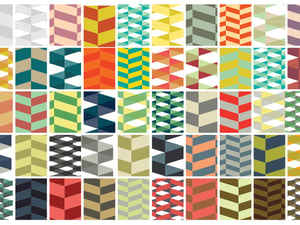
































Comments